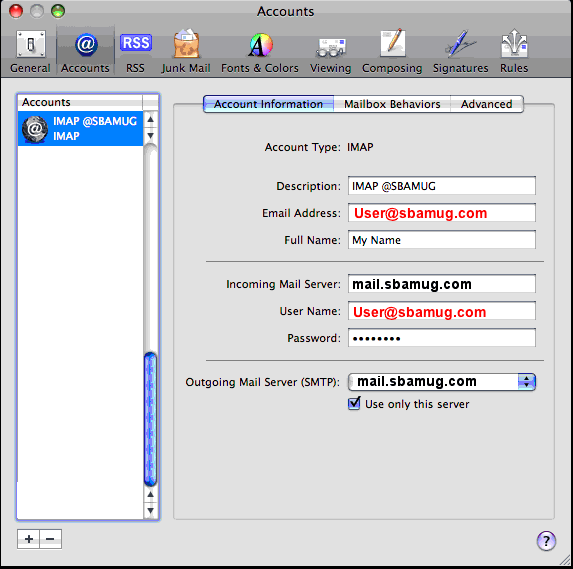
Pull the "Mail Menu to Preferences, then click the"Accounts" button.
Enter your username, (that's your whole email address), and your password. The "Full Name" is your real name.
The incoming mail server is mail.sbamug.com SSL is safer for you, and generally better, so if your email program supports it, go ahead and use SSL. Please do use the entire email address as your user name, just like in this picture.
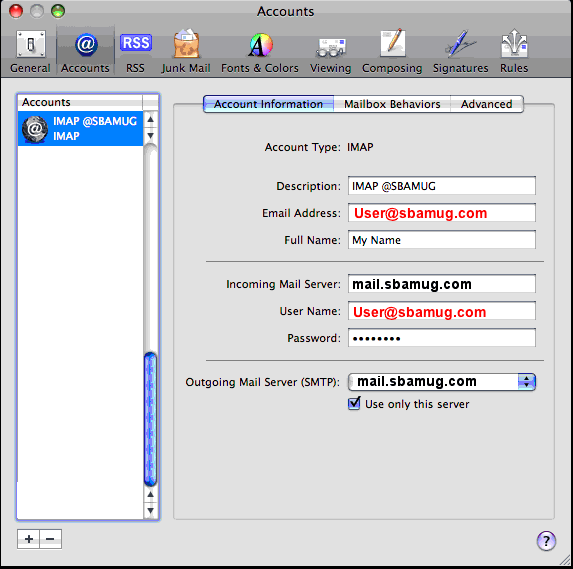
Then click the "Outgoing Mail Server(SMTP)" menu, select the very bottom item so we may Edit SMTP Server List.

The mail server name is mail.sbamug.com for either SSL or without SSL. You can put anything you like in the description, biut I usually put the server name there also, or the email address. If you have multiple accounts on the same server, you may want to use a separate server entry for each, to keep them more separate when sending. Click "Advanced".
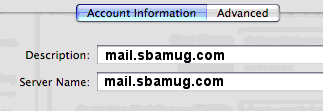
Use the usual default ports (ports 25, 465, & 587). Authentication type is password, (but not APOP encrypted password aka Secure Password Encryption, which is not supported). Here we can specify to use SSL for sending mail.
user ID is your whole email address again, and your same password.
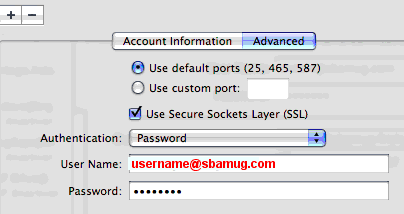
Click into the "Advanced" tab, and make sure that the port number is 993 (port 995 also works) and SSL is checked. Auth type is "Password" but you can experiment with other selections if you are so inclined.
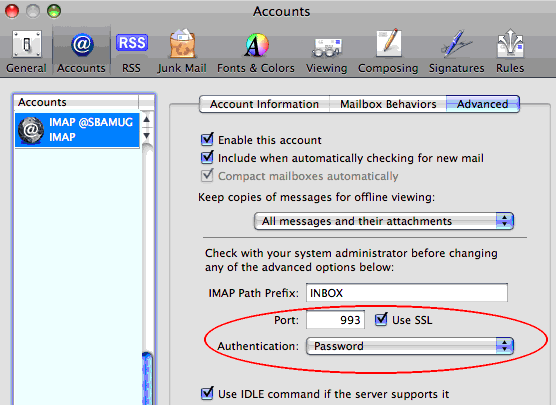
Click OK, and close the preferences window, saving changes. OK, that's about it. Your email ought to be able to send & receive now. Give it a try. It is very possible that your will see a scary message about the cerrtificate not being accepted the first time you connect. That is ok, this is really the right server. Go ahead and approve a permanent exception for this server so you can get your email. (Not that I always recommend approving everything, but this is our server, not an unknown).
TROUBLESHOOTING: If it doesn't work right away, double check port numbers (none are 26), All spellings, mail server name, and your username (don't forget to include the "@sbamug.com") & password. Make sure that you are not using APOP for the password authentication. SSL can be on or off, but "on" is more secure. I've noticed that SSL is well supported in Apple Mail for OS X Leopard and up. Tiger & Panther versions of Mail can do SSL, but it displays an alarming error at the first connection after launching Mail.
You can test that your password is correct by logging into the
webmail http://webmail.sbamug.com or
secure webmail: https://webmail.sbamug.com
Copyright July 10, 2010, updated Oct 25, 2010, May 12, 2011.
Dave Nathanson
Mac Medix